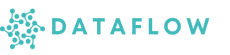Git Settings
Integrating your Git repositories with Dataflow enables seamless version control for notebooks, scripts, and pipelines using SSH keys for secure authentication.
Why Integrate Git?
Connecting Git allows you to:
- Clone, pull, and push notebooks and code securely
- Collaborate with your team on version-controlled projects
- Maintain reproducibility and track changes effectively
Prerequisites
Note: Ensure your Studio server is turned on before using Git integration features. The SSH key is securely stored in your configured secret storage location within Dataflow.
Setting Up Git Integration
Follow these steps to set up Git integration in Dataflow:
1. Navigate to Git Settings
- In the Studio settings sidebar, click Git Settings.
- You will see a list of your existing SSH keys (if any).
2. Add a New SSH Key
- Click Add SSH Key.
- Enter:
- Key Name: A unique identifier for the key (e.g. Personal GitHub Key)
- Description: Optional, for clarity or team reference
- Click Save.
Dataflow will generate:
- SSH Public Key: To add to your Git provider (e.g. GitHub)
- SSH Private Key: Stored securely in your configured secret storage; not visible for download
3. Copy the Public Key to Git Provider
- Click Copy next to the Public Key field.
- Go to your Git provider (e.g. GitHub).
- Navigate to Settings → SSH and GPG Keys → New SSH Key.
- Paste the copied public key, give it a descriptive name, and save.
4. Clone Repositories in Studio
Once your SSH key is added to your Git provider:
- Open Notebooks or VS Code within Studio
- Use standard Git commands to clone repositories:
git clone git@github.com:username/repository.git