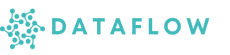Building an AI Chatbot with Streamlit on Dataflow
This example shows how to build a simple AI Chatbot using Google Gemini API with Streamlit on Dataflow. Follow each step to set up secrets, organize your project, and launch it seamlessly.
Prerequisites
- You have access to Streamlit on Dataflow
- Your Studio server is running to use Streamlit
- You have a valid Gemini API Key
Step 1: Add Your Gemini API Key as a Secret
-
Go to the Secrets page in Dataflow settings.
-
Click “Add Secret”.
-
Enter:
- Key Name:
gemini_api_key - Value: Your Gemini API Key
- Description: (Optional)
- Key Name:
-
Click Save.
Your secret will now be stored securely in the platform’s secrets manager.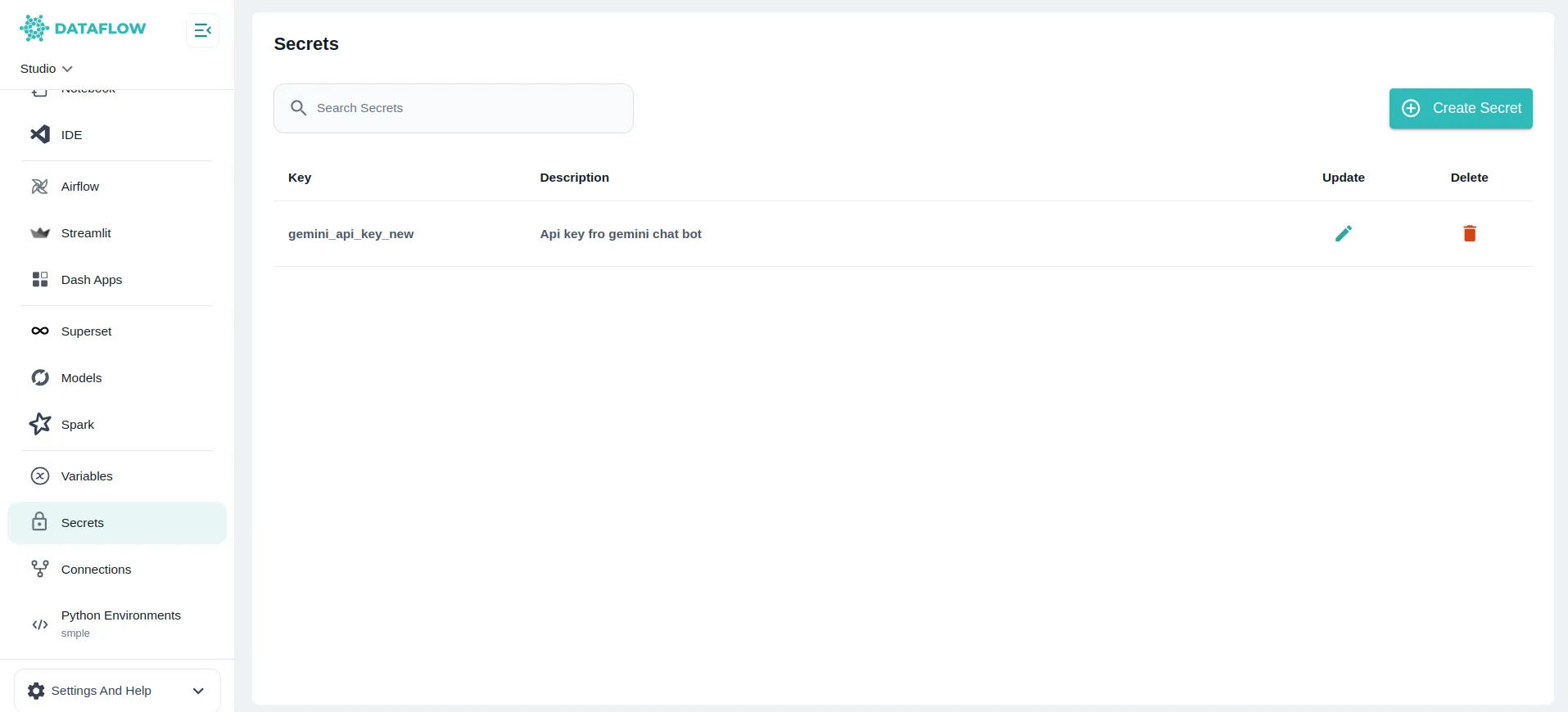
Step 2: Create Your Chatbot Project Folder
-
Navigate to your Studio workspace in VS Code or JupyterLab.
-
Inside your desired location (e.g.,
/jovyan/or/jovyan/shared/), create a new folder named: -
Inside this
chatbotfolder, create a new file:app .py
import streamlit as stimport google.generativeai as genaifrom dataflow.dataflow import Dataflowimport timefrom typing import Dict, List
# Page configurationst.set_page_config( page_title="AI Chatbot", page_icon="🤖", layout="wide", initial_sidebar_state="expanded")
# Custom CSS for better stylingst.markdown("""<style> .chat-message { padding: 1rem; border-radius: 0.5rem; margin-bottom: 1rem; display: flex; flex-direction: column; } .user-message { background-color: #e3f2fd; margin-left: 20%; } .bot-message { background-color: #f5f5f5; margin-right: 20%; } .message-header { font-weight: bold; margin-bottom: 0.5rem; } .error-message { background-color: #ffebee; color: #c62828; border-left: 4px solid #f44336; } .stTextInput > div > div > input { background-color: white; }</style>""", unsafe_allow_html=True)
@st.cache_resourcedef initialize_gemini(): """Initialize Gemini model with caching for better performance""" try: dataflow = Dataflow() api_key = dataflow.secret("gemini_api_key") genai.configure(api_key=api_key)
# Configure generation settings for better responses generation_config = { "temperature": 0.7, "top_p": 0.8, "top_k": 40, "max_output_tokens": 2048, }
model = genai.GenerativeModel( "gemini-1.5-flash", generation_config=generation_config ) return model except Exception as e: st.error(f"Failed to initialize Gemini: {e}") return None
def display_chat_message(role: str, message: str, timestamp: str = None): """Display a chat message with proper styling""" css_class = "user-message" if role == "User" else "bot-message"
if "Error:" in message: css_class += " error-message"
st.markdown(f""" <div class="chat-message {css_class}"> <div class="message-header"> {role} {f"• {timestamp}" if timestamp else ""} </div> <div>{message}</div> </div> """, unsafe_allow_html=True)
def clear_chat(): """Clear chat history""" st.session_state.messages = [] st.session_state.chat_started = False
def export_chat(): """Export chat history as text""" if "messages" in st.session_state and st.session_state.messages: chat_text = "\n".join([ f"{msg['role']}: {msg['content']}" for msg in st.session_state.messages ]) return chat_text return "No chat history to export."
# Initialize session stateif "messages" not in st.session_state: st.session_state.messages = []if "chat_started" not in st.session_state: st.session_state.chat_started = False
# Initialize Gemini modelmodel = initialize_gemini()
# Sidebarwith st.sidebar: st.header("Chat Settings")
# Model status if model: st.success("✅ Gemini Model Ready") else: st.error("❌ Model Not Available")
st.divider()
# Chat controls st.subheader("Chat Controls")
col1, col2 = st.columns(2) with col1: if st.button("🗑️ Clear Chat", use_container_width=True): clear_chat()
with col2: chat_export = export_chat() st.download_button( "📥 Export", data=chat_export, file_name="chat_history.txt", mime="text/plain", use_container_width=True )
st.divider()
# Statistics st.subheader("Statistics") message_count = len(st.session_state.messages) user_messages = len([m for m in st.session_state.messages if m['role'] == 'User']) bot_messages = len([m for m in st.session_state.messages if m['role'] == 'Bot'])
st.metric("Total Messages", message_count) st.metric("Your Messages", user_messages) st.metric("Bot Messages", bot_messages)
# Main chat interfacest.title("🤖 AI Chatbot")st.markdown("Chat with Gemini AI - powered by Google's Generative AI")
# Display welcome message if chat hasn't startedif not st.session_state.chat_started and not st.session_state.messages: st.info("👋 Welcome! Start a conversation by typing a message below.")
# Chat containerchat_container = st.container()
with chat_container: # Display chat history for message in st.session_state.messages: display_chat_message( message['role'], message['content'], message.get('timestamp') )
# Initialize message processing flagif "processing" not in st.session_state: st.session_state.processing = False
# Input sectionst.divider()
# Create columns for input and buttoncol1, col2 = st.columns([4, 1])
with col1: # Use a unique key that changes to reset the input input_key = f"user_input_{len(st.session_state.messages)}" user_input = st.text_input( "Type your message:", key=input_key, placeholder="Ask me anything...", label_visibility="collapsed", disabled=st.session_state.processing )
with col2: send_button = st.button( "Send 📤", use_container_width=True, type="primary", disabled=st.session_state.processing or not user_input.strip() )
# Handle message sendingif send_button and user_input.strip() and model and not st.session_state.processing: st.session_state.processing = True
# Add user message timestamp = time.strftime("%H:%M") user_message = { "role": "User", "content": user_input.strip(), "timestamp": timestamp } st.session_state.messages.append(user_message) st.session_state.chat_started = True
# Show typing indicator with st.spinner("🤔 Thinking..."): try: # Generate response with context awareness # Include recent chat history for better context context_messages = st.session_state.messages[-10:] # Last 10 messages conversation_context = "\n".join([ f"{msg['role']}: {msg['content']}" for msg in context_messages[:-1] # Exclude the current message ])
if conversation_context: prompt = f"Previous conversation:\n{conversation_context}\n\nUser: {user_input}" else: prompt = user_input
response = model.generate_content(prompt)
if response.text: bot_message = { "role": "Bot", "content": response.text, "timestamp": time.strftime("%H:%M") } st.session_state.messages.append(bot_message) else: error_message = { "role": "Bot", "content": "I couldn't generate a response. Please try again.", "timestamp": time.strftime("%H:%M") } st.session_state.messages.append(error_message)
except Exception as e: error_message = { "role": "Bot", "content": f"Error: {str(e)}", "timestamp": time.strftime("%H:%M") } st.session_state.messages.append(error_message)
# Reset processing flag and rerun st.session_state.processing = False st.rerun()
elif send_button and not model: st.error("❌ Gemini model is not available. Please check your configuration.")
# Footerst.divider()st.markdown( """ <div style='text-align: center; color: #666; padding: 1rem;'> Powered by Google Gemini AI • Built with Streamlit </div> """, unsafe_allow_html=True)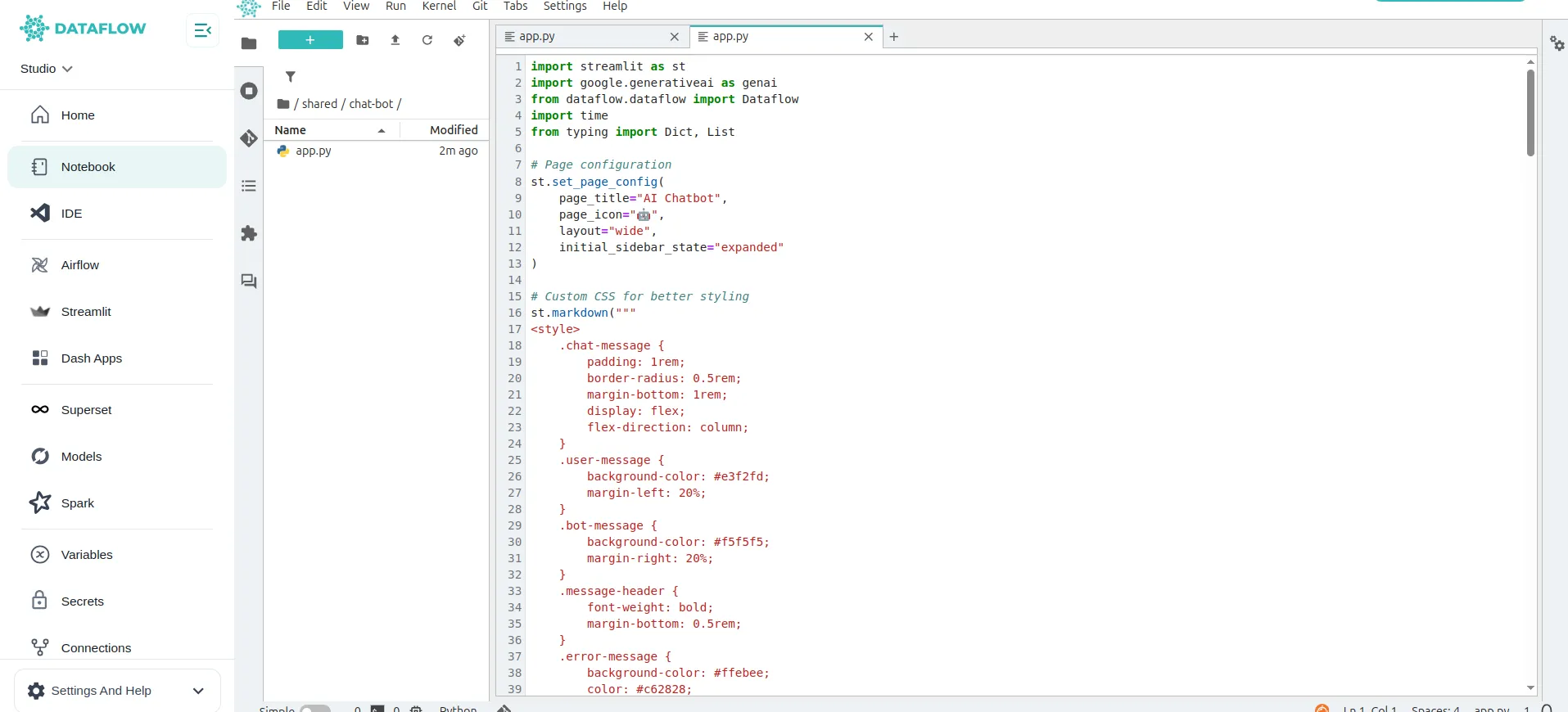
Save the file after pasting your code.
Step 4: Launch Your Streamlit Chatbot
In Dataflow, go to the Streamlit page from the sidebar.
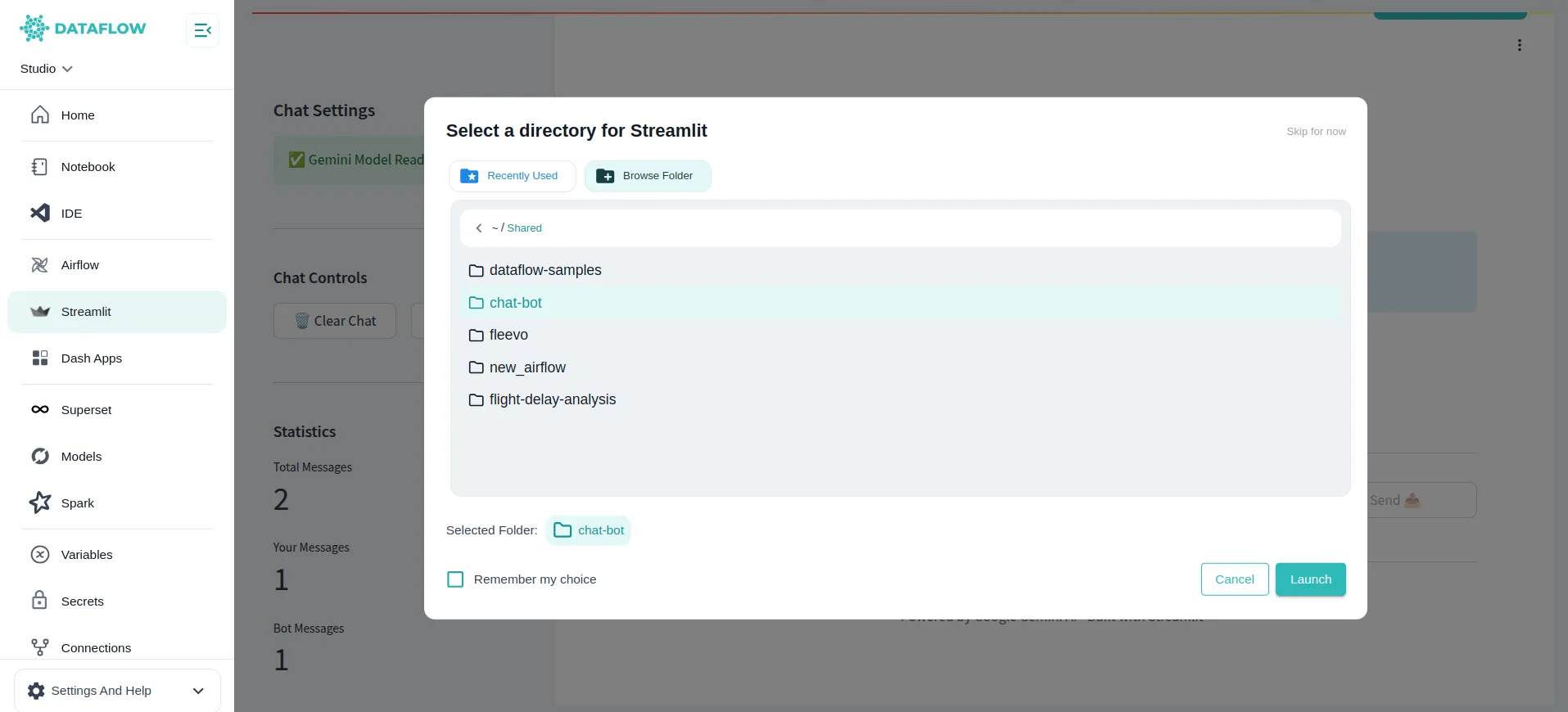
- Click “Launch Project” (top-right corner).
- Choose the chatbot folder you just created as your project directory.
- Click Launch.
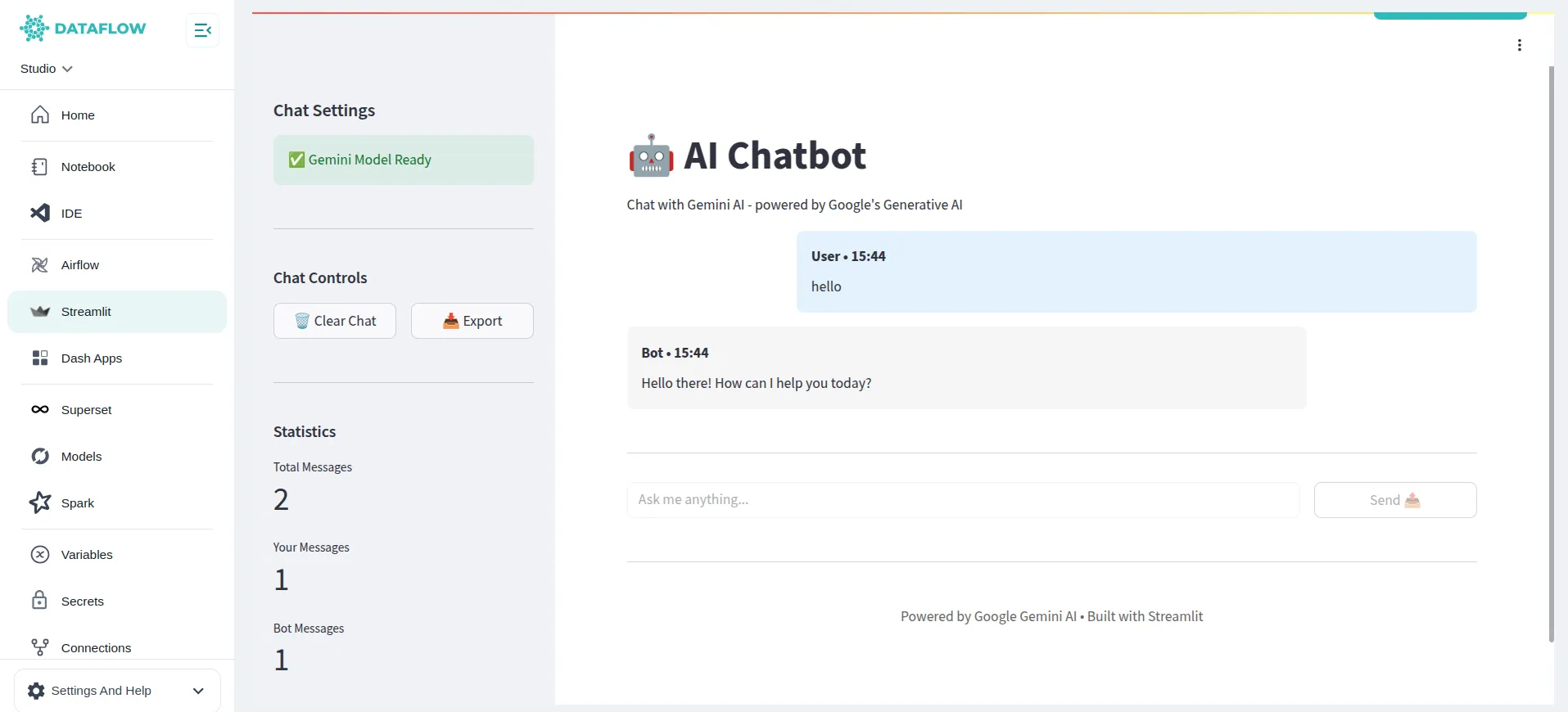
Dataflow will start your Streamlit app, and your AI Chatbot will be ready to use!
Summary
- You created and saved your Gemini API Key as a secret
- You built your chatbot project in the chatbot folder
- You launched it via Streamlit in Dataflow
This workflow makes it easy to build interactive AI apps directly in your Dataflow environment with proper secret management and project organization.