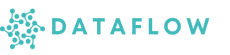Data Exploration & Engineering
The Data Exploration & Engineering section is your dedicated workspace for exploring datasets, building data pipelines, developing models, and deploying analytical or ML applications efficiently.
Studio integrates powerful tools such as Notebooks, VS Code IDE, Streamlit, Dash, Airflow, and MLFlow within a unified environment, enabling seamless transitions from data exploration to robust production workflows.
Jovyan Volume
All apps within Studio – including Notebooks, VS Code, Streamlit, Dash, and others – are connected to a Jovyan volume.
What does this mean for you?
- Files created or saved in Notebooks are instantly accessible in VS Code and vice versa
- ML models trained in Notebooks can be used directly in Streamlit or Dash apps for visualisation
- Enables a unified file system, eliminating the need to re-upload or duplicate data across apps
Using Activated Environments in Notebooks
When you start your Studio server and select a Python environment, that environment is:
- Automatically activated within your Notebook kernel
- Preloaded with all required libraries for your workflows
This ensures your development experience is consistent, efficient, and ready-to-use without manual activation.
You can also switch to a different Python environment anytime from the Environments page if your workflow requires different dependencies.
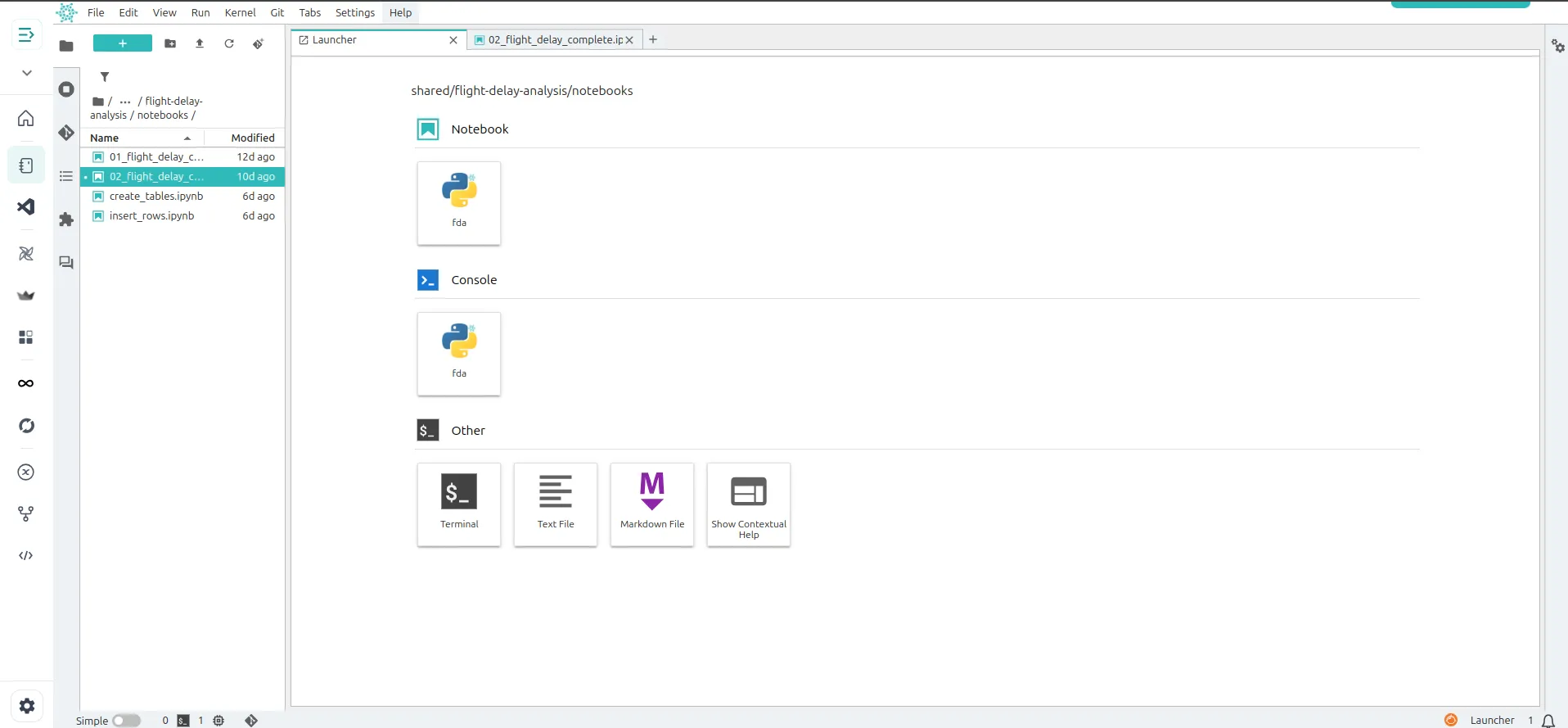
📝 Notebook Example: The image above shows an active Jupyter Notebook running in your selected environment, ready for data exploration, processing, or ML tasks.
Developing with VS Code IDE
Studio includes an integrated VS Code IDE that connects to the same shared volume. You can:
- Develop scripts, modules, and packages
- Build and manage pipeline scripts efficiently
- Access all your files created in Notebooks directly within VS Code
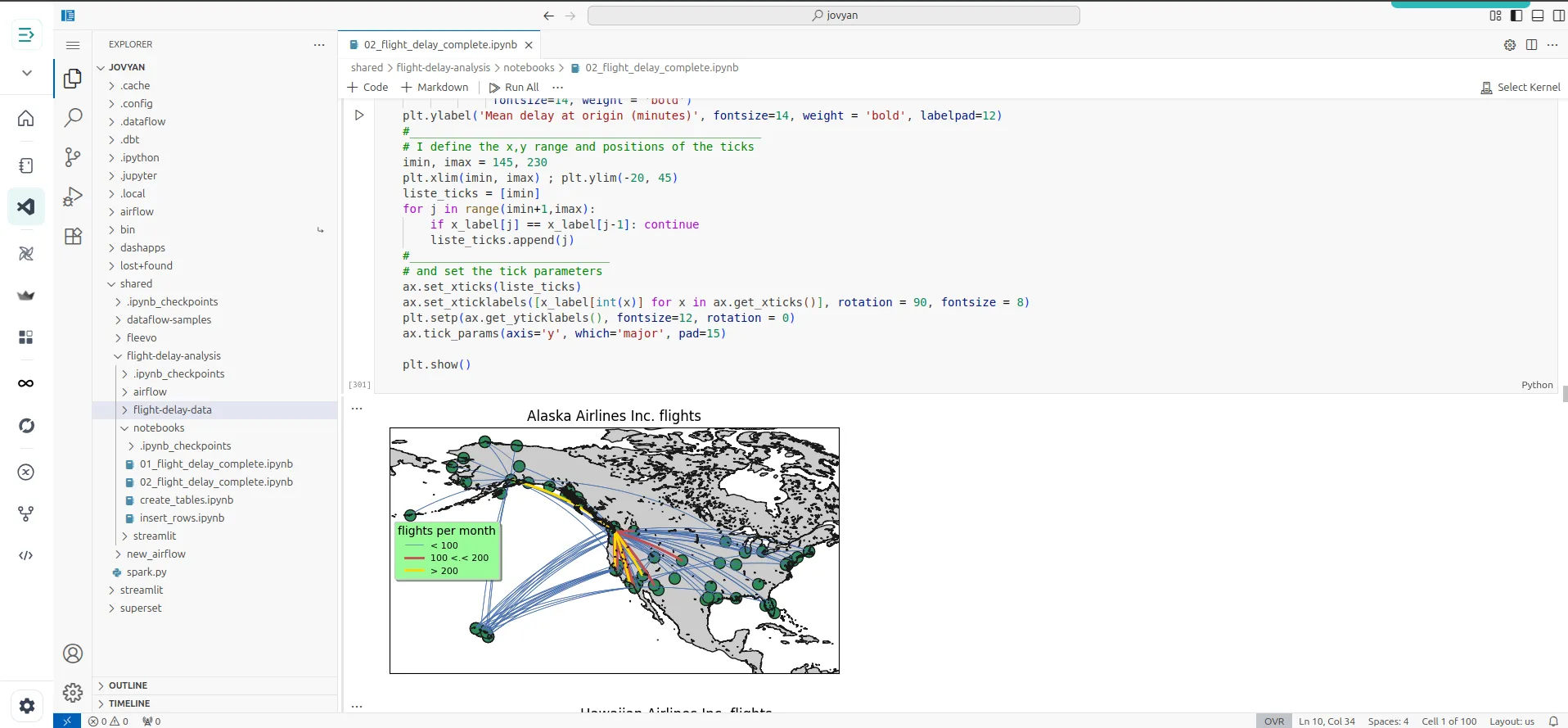
💡 IDE Example: The above screenshot shows VS Code within Studio, enabling powerful development workflows with direct access to your shared files and environments.
🔗 Git Integration via SSH
Studio supports secure Git integration via SSH keys, enabling you to:
- Clone repositories to your shared Jovyan volume
- Push changes to remote repositories securely
- Manage version control efficiently for all notebooks, scripts, and projects
💡 Tip: Configure your Git SSH keys in the Git Integration section before cloning or pushing code to ensure seamless connectivity.
✅ Best Practices
- Organise your files within structured folders for easy navigation across apps
- Check the activated kernel in Notebooks matches your selected Python environment
- Switch environments as needed from the Environments page for different workflows
- Configure Git SSH keys before cloning or pushing to repositories
- Stop your server when not in use to optimise resource costs
- Use version control (Git) for collaborative, secure, and reproducible development workflows
Explore the next section on Workflows (Airflow DAGs) to automate your data processing and pipeline orchestration seamlessly.