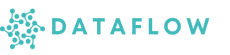Managing Users, Roles, and Teams
As an Admin in Dataflow, you can manage your organisation’s access and structure efficiently by creating users, assigning roles, and organising them into teams. This ensures clear responsibilities, access control, and streamlined collaboration within your workspace.
Users Management
Creating a User
- Navigate to the Admin → Users section in the sidebar.
- Click Add User.
- Enter the following details:
- Username: Unique identifier for the user
- Email: User’s email address for notifications and login
- Role: Assign the appropriate role at creation
- Additional Fields: Based on your workspace settings (e.g. department)
- Click Save to create the user. The user will receive an invitation email (if configured).
Editing a User
- Go to the Users page.
- Click Edit next to the user you want to modify.
- Update details such as:
- Username
- Assigned Role
- Click Save Changes to apply updates.
Note: Editing user details or roles will immediately affect their access permissions within the workspace.
Roles Management
Roles define what actions a user can perform in Dataflow. Typical default roles include:
- Admin: Full access to all settings, deployments, and user management.
- Developer: Can create, edit, and deploy workflows and apps.
- Viewer: Can view deployments and outputs but cannot modify resources.
Managing Roles
- Navigate to the Admin → Roles section.
- You can:
- View existing roles and their permissions
- Edit Role: Modify permissions associated with a role
- Create Role: Add custom roles tailored to your organisation’s needs
- Save changes to update role configurations.
Teams Management
Organising users into teams helps structure your workspace for projects, access management, and reporting.
Creating a Team
- Go to Admin → Teams.
- Click Add Team.
- Enter:
- Team Name: A unique name for the team
- Description: Optional, for clarity
- Click Save.
Adding Users to a Team
- In the Teams page, select the team you want to manage.
- Click Add Member.
- Choose users from the list to add them to the team.
- Assign specific roles to team members if required.
Editing a Team
- Click Edit next to the team name.
- Update the team name or description as needed.
- Save changes to apply updates.
Summary
- Users: Create, edit, and delete users; manage their access roles
- Roles: Define and customise role-based permissions for security and clarity
- Teams: Organise users into structured groups for efficient project and access management
By effectively managing users, roles, and teams, you ensure secure, scalable, and organised operations within your Dataflow workspace.