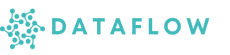Runtime Settings & Project Management
The Runtime settings allow Admins to create, deploy, and manage projects across different runtime environments such as Streamlit, Dash, Airflow, and OpenWebUI within your workspace.
This ensures seamless orchestration and deployment of applications, pipelines, and dashboards with controlled configurations.
What is Runtime?
A Runtime is an isolated execution environment where your applications or workflows run. Currently, the platform supports:
- Streamlit – For interactive data apps and dashboards
- Dash – For production-grade analytical dashboards
- Airflow – For orchestration pipelines (DAGs)
- OpenWebUI – For deploying other web-based applications
Creating a Project in Runtime
To create a new project within a runtime:
- Navigate to Admin → Runtimes.
- Click “Create Project”.
- Fill in the required fields:
- Project Name: A unique, descriptive name for the project
- Slug: URL-friendly identifier auto-generated or customised
- App Type: Select one of the supported runtime types:
- Streamlit
- Dash
- Airflow
- OpenWebUI
- Provide additional required details:
- Python Environment: Select the environment for dependency execution
- Git Repository URL: Repository containing your app code
- Branch: The branch to deploy (e.g. main, dev)
- Path: The directory within the repo containing the main app file (e.g.
/src/app.py)
SSH Key Integration
After creating the project:
- The system will generate an SSH Key for the project.
- Copy this key and add it as a Deploy Key in your Git repository settings to allow secure cloning and updates.
Note: This is mandatory for successful deployment.
Project States
- Created: Project has been configured but not yet deployed
- Deployed: Project is cloned and running in the selected runtime environment
- Stopped: Project is currently not running
- Failed: Deployment or startup failed;
Deploying a Project
- Once the SSH key is added to your repository, click Deploy.
- The system will clone the repository and attempt to start the project.
- Ensure that:
- The repository path specified contains the
app.pyfile (or appropriate entrypoint) required for execution.
Managing Projects
For each project, you can:
- Start: Launch a stopped project
- Stop: Shut down a running project
- Restart: Restart the running project for updates or resource refresh
- Delete: Permanently remove the project configuration and deployment
- Pull: Fetch the latest code changes from the Git repository
- Update: Modify certain project configurations (see limitations below)
⚠️ Important: To update a project, it must first be stopped. Only fields Name, Environment, and Git Path can be edited after creation for integrity and stability reasons.
Variables, Secrets, and Connections Per Project
Each project allows you to:
- Define Variables: Store reusable parameters or configurations.
- Define Secrets: Store sensitive credentials securely.
- Configure Connections: Link to external databases or systems needed by the app.
These settings ensure your applications are fully integrated and securely configured for their execution requirements.
SSH Key Management
- Copy SSH Key: Retrieve the SSH key anytime from the project details page.
Best Practices
- Always confirm the app.py entrypoint exists at the specified path before deployment.
- Use clear project names and slugs for easy identification.
- Ensure Git repositories are configured with the generated SSH key before deployment attempts.
Summary
Using Runtime Settings, Admins can:
- Deploy apps across multiple runtime environments seamlessly
- Manage project lifecycle with control over resources and configurations
- Ensure secure, reliable, and efficient application deployments across the data platform
Explore the next sections on Monitoring Runtime Projects and Managing Application Logs for operational insights and performance management.